How to create map of Spain with MapFast?
The goal is to create a map of Spain with a population dataset.
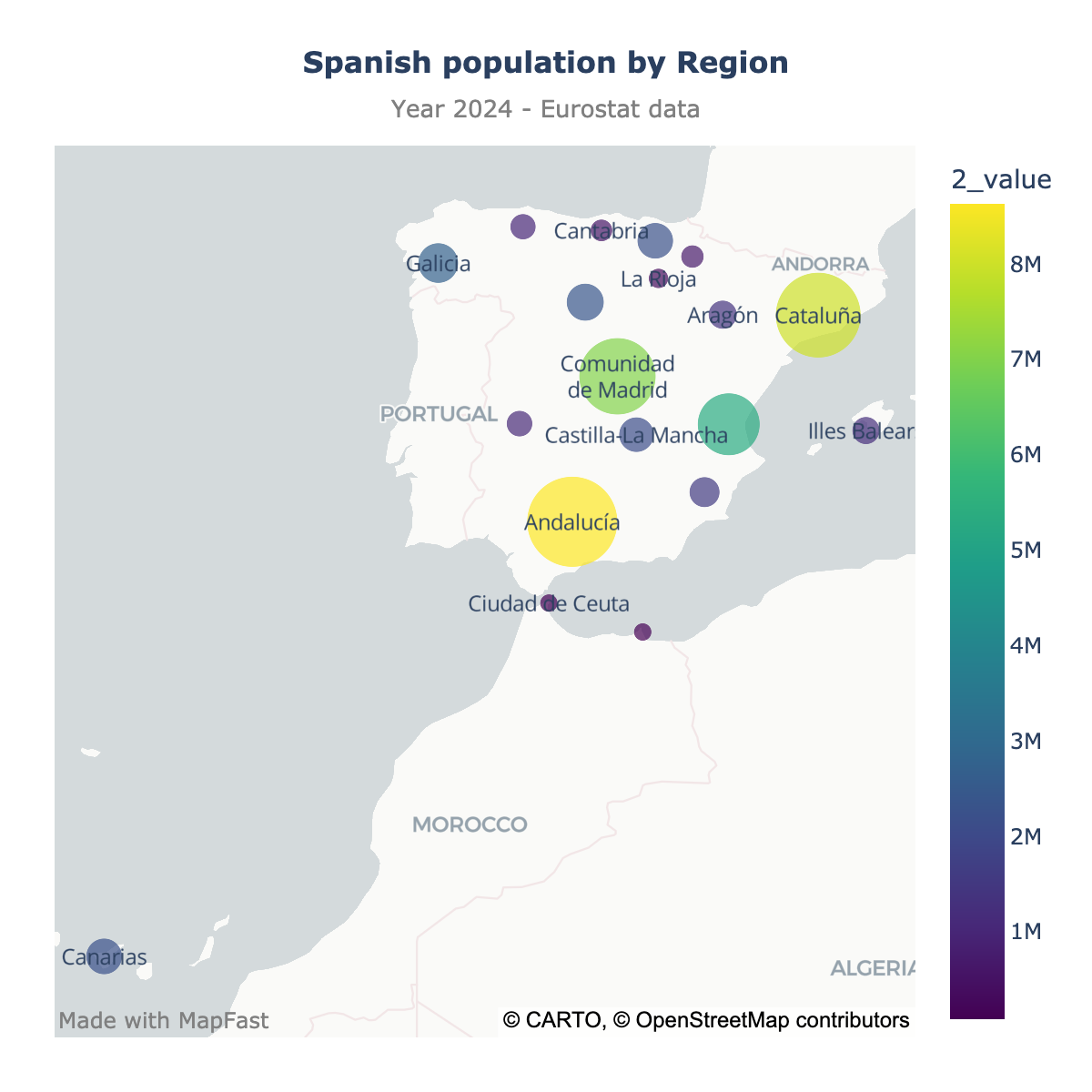
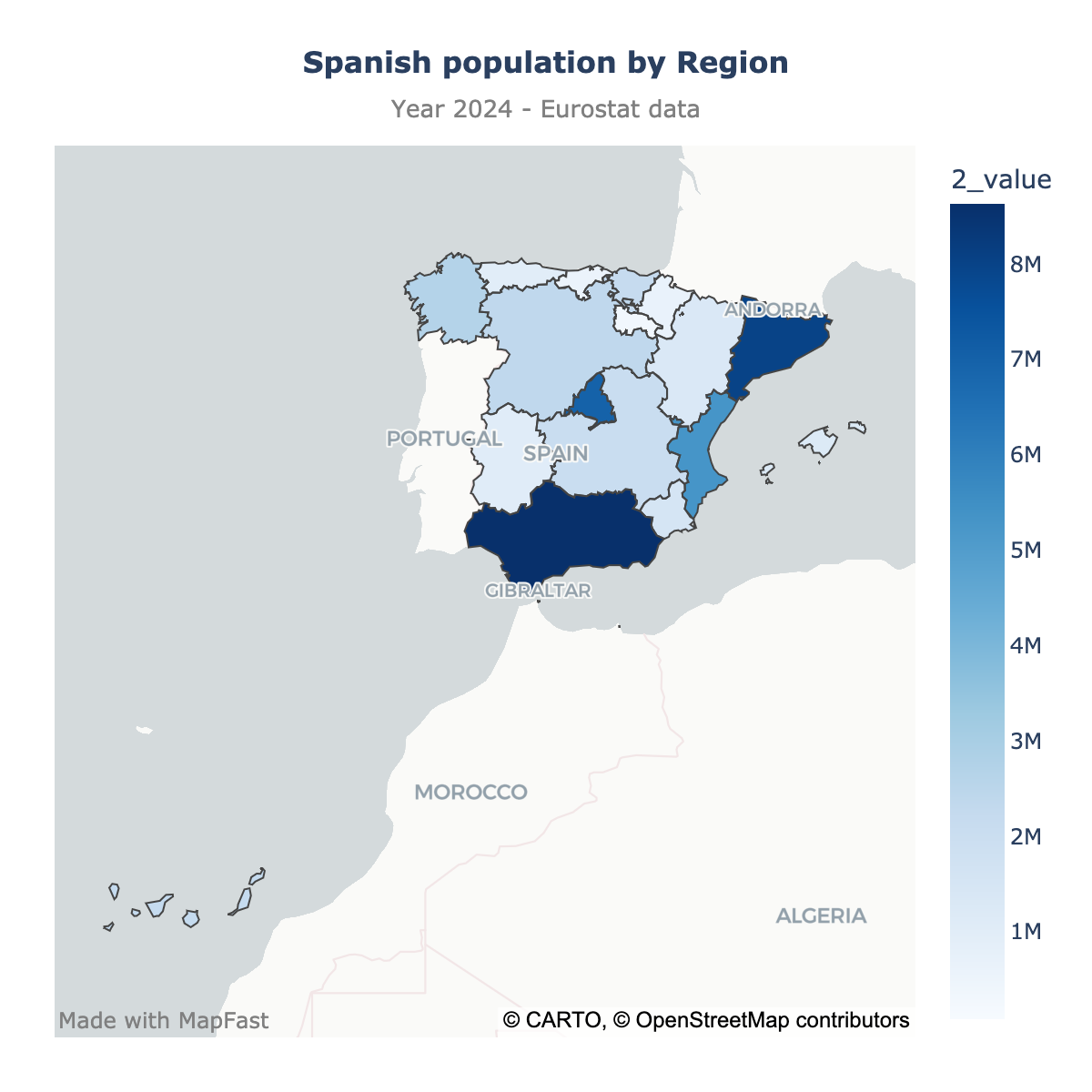
We will see two types of maps:
- scatter plot: best when you have addresses or coordinates (e.g., a list of cities or customers)
- choropleth: best when you have region-level stats and want to provide easy comparison
Step 1: Upload your data
Create an Excel file or CSV file with at least two columns:
- The names of the regions (e.g., Aragón, Canarias, Ciudad de Ceuta)
- The values you want to display on the map (e.g., the population, the GDP, etc.)
You can name the columns as you want, it doesn't matter.
Here is an example, the population data for Spain (2024):
| 0_geo_name | 1_year | 2_value |
|---|---|---|
| Galicia | 2024 | 2705833 |
| Principado de Asturias | 2024 | 1009599 |
| Cantabria | 2024 | 590851 |
| País Vasco | 2024 | 2227684 |
| Comunidad Foral de Navarra | 2024 | 678333 |
| La Rioja | 2024 | 324184 |
| Aragón | 2024 | 1351591 |
| Comunidad de Madrid | 2024 | 7009268 |
| Castilla y León | 2024 | 2391682 |
| Castilla-La Mancha | 2024 | 2104433 |
| Extremadura | 2024 | 1054681 |
| Cataluña | 2024 | 8012231 |
| Comunitat Valenciana | 2024 | 5319285 |
| Illes Balears | 2024 | 1231768 |
| Andalucía | 2024 | 8631862 |
| Región de Murcia | 2024 | 1568492 |
| Ciudad de Ceuta | 2024 | 83179 |
| Ciudad de Melilla | 2024 | 85985 |
| Canarias | 2024 | 2238754 |
Then, just open the MapFast app and drop your data in the upload section.
That's it! The app will automatically detect the boundary names and create a map of Spain with your data. Once finished, it should look like this:
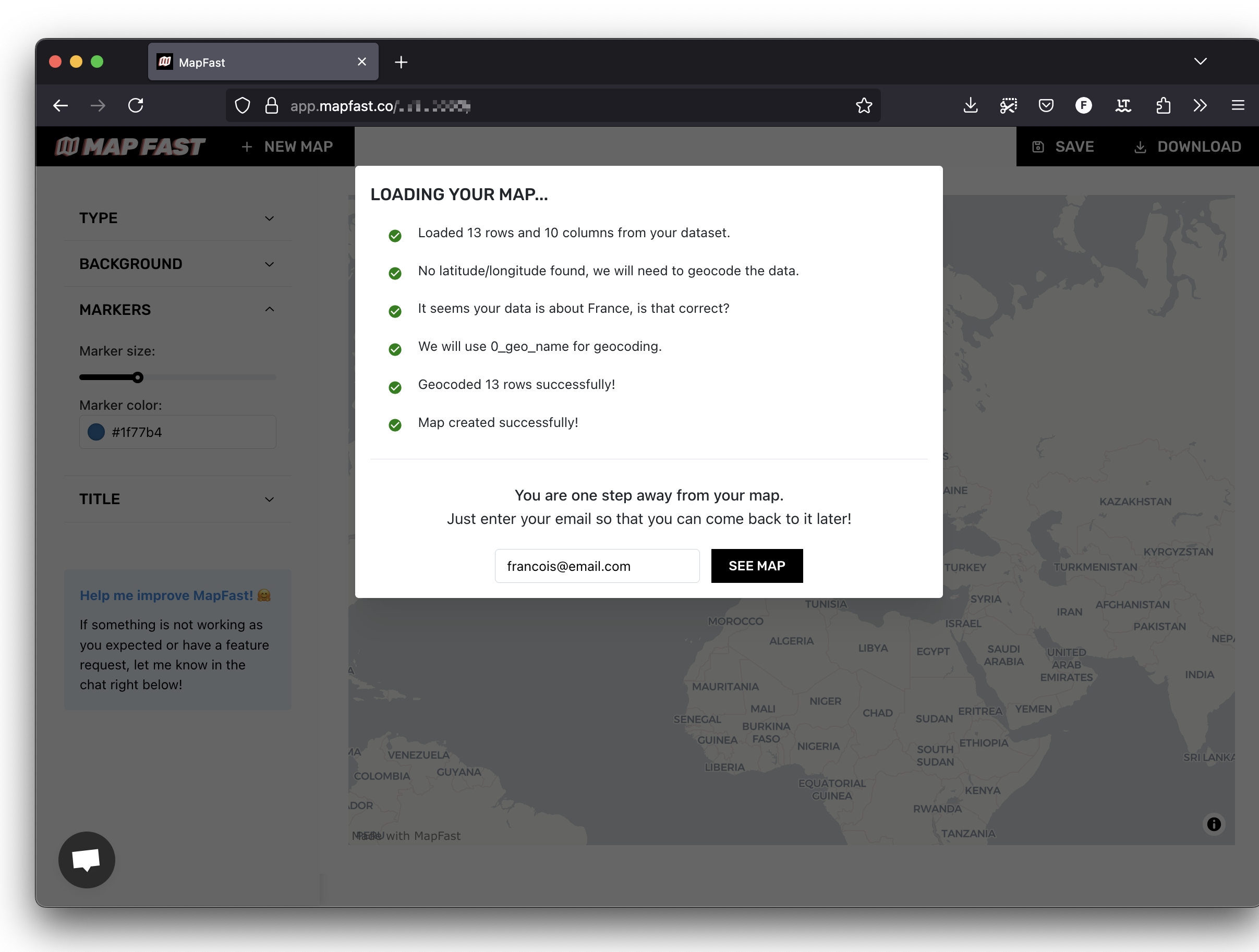
Fill in your email and click on "See map".
Step 2: Scatter Map
By default, the app will create a scatter map of your data.
Here is what it looks like for the population as the size (1) and color (2) of the markers, and a title (3):

The sidebar on the left enables you to customize the map:
- The column to use to size markers
- The column to use to color markers
- The marker size (minimum and maximum)
- The title and subtitle of the map
Step 3: Choropleth Map
The choropleth map is a map with colored regions.
To create a choropleth map, it's three steps:
- Click on choropleth in the sidebar
- Select the administrative level you want to use: Regions, Departments, etc.
- Select a column for the value to display. This will set the colors of the regions.
Here is what it looks like for the population dataset:
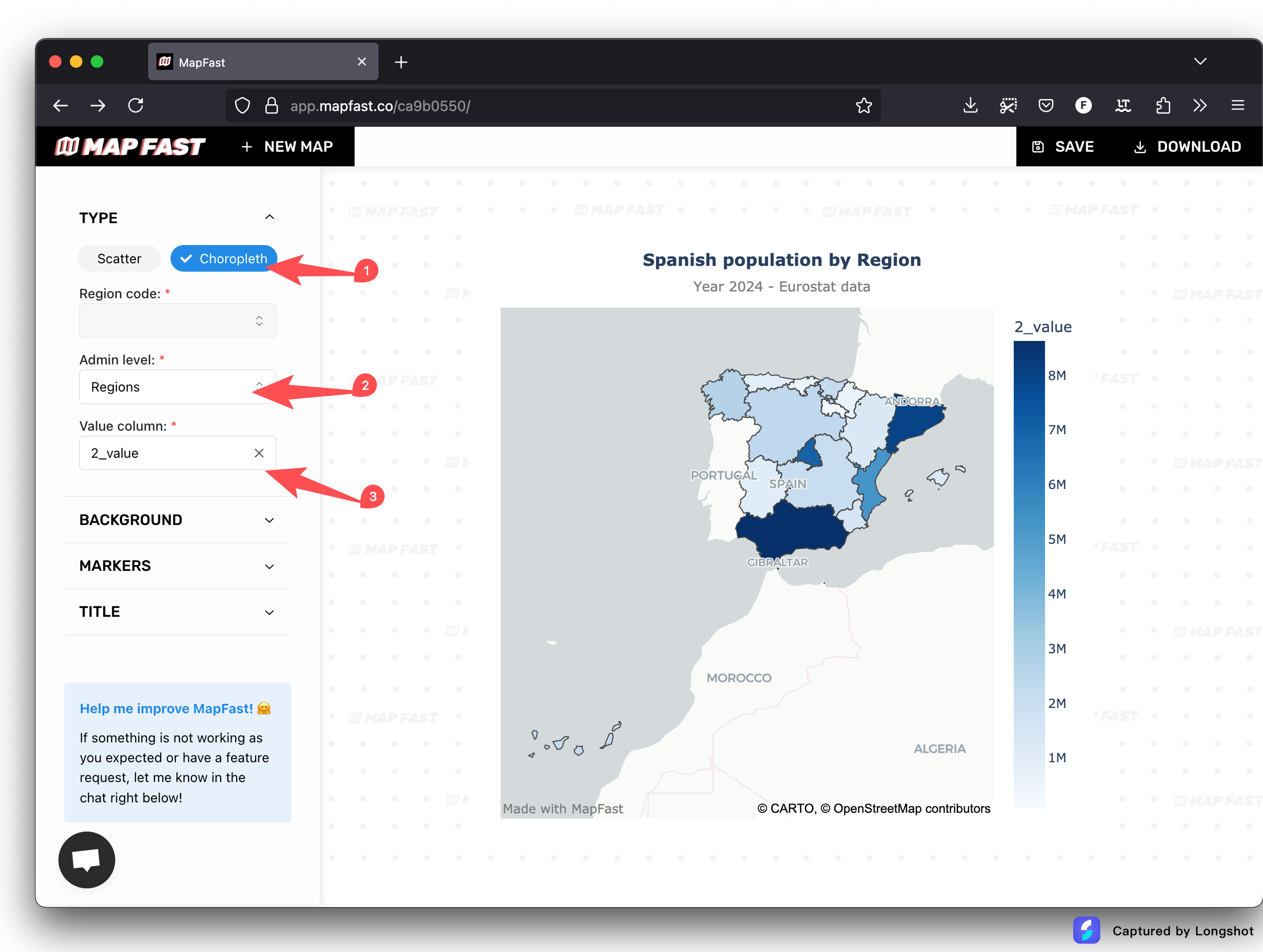
If the match isn't perfect, open the table and edit the names of the regions until your data is aligned with the map.
Conclusion
That's it! You have created a map of Spain with your own Excel/CSV file. Effortlessly! 😉
You can now download the map as an image or share it / embed it on your website.
Happy mapping! ⭐